How to make a conference call from your iPhone, and how many people you can add to the conference?
The answer is quite simple, it depends upon your mobile carrier... Like If your carrier supports it, you can set up a conference call on your iPhone with up to five people.
Steps to make Conference Call (☎️) on your iPhone (📲)
- Dial the first person and wait for the call to connect.
- Tap add call

- Dial the second person, and wait for the call to connect.
- Tap merge calls
 .
. - The two calls merge into a conference call. To add additional people, repeat steps 2-4. If you don’t see the option to add another call, you might have reached the limit of participants for your carrier.
Only the person who started the conference call can see the names of all participants. But if a participant adds someone else, they can see the name of the person they added and the person who started the conference call.
If you don't see the merge call option, your carrier might not support it. Contact your carrier for more information about conference calls.
How to add an incoming caller during Conference calls?
If you're on a conference call and someone calls you, here’s how to add them:
- Tap Hold & Accept.
- Wait for the call to connect, then tap merge calls
 .
.
If you don't see the option to merge calls, the current call or your carrier might not support it.
How to Make a Conference Call on iPhone in the United States
The conference call feature is part of the iPhone Phone app, although the number of people you can have in a conference call varies by the cellular carrier. In the United States, you can have up to five callers (including you) on AT&T and T-Mobile, six callers if you use Verizon HD Voice (formerly Advanced Calling) on an iPhone 6 or 6 Plus or newer, and up to three callers on Sprint.
Advertisements
How to Talk Privately and Disconnect Individual Participants During an iPhone Conference Call?
When you use your iPhone for a conference call, you can speak to one participant privately or disconnect people from the call individually. To speak to one person on the call without the others on the call hearing, tap the I icon next to the participants' names (iOS 7 and later) or the arrow next to Conference (iOS 6 and earlier) at the top of the screen.
On the Conference screen, tap Private beneath the name of the person you want to speak to privately.
From the Conference screen, you can also disconnect individual callers from the conference call without ending the entire call. To disconnect individual callers:
- In iOS 7 and later, tap End beneath the name of the person you want to disconnect from the conference call.
- In iOS 6 and earlier, tap the red phone icon beside the name of the person you want to disconnect from the conference call, and then tap End.
How to Talk Privately and Disconnect Individual Participants During an iPhone Conference Call
When you use your iPhone for a conference call, you can speak to one participant privately or disconnect people from the call individually.
To speak to one person on the call without the others on the call hearing, follow these steps:
- Tap the i icon next to the participants' names (iOS 7 and later) or the arrow next to Conference (iOS 6 and earlier) at the top of the screen.
- On the Conference screen, choose Private beneath the name of the person you want to speak to privately
- In iOS 7 and later, tap End beneath the name of the person you want to disconnect from the conference call.
- In iOS 6 and earlier, tap the red phone icon beside the name of the person you want to disconnect from the conference call, and then choose End.

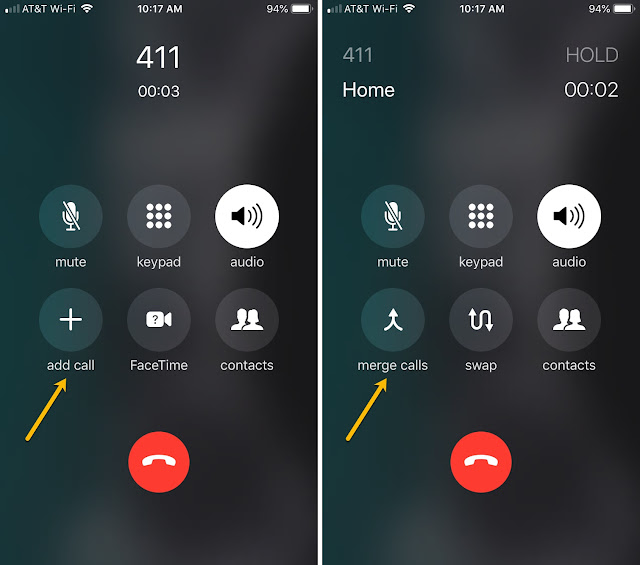
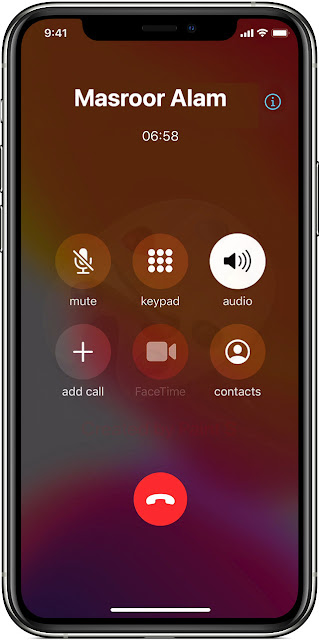
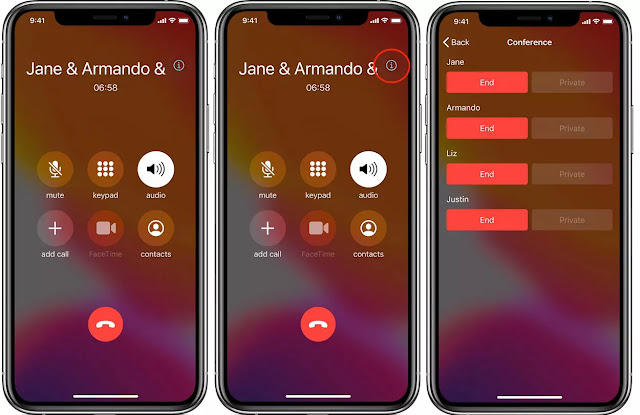







0 Comments